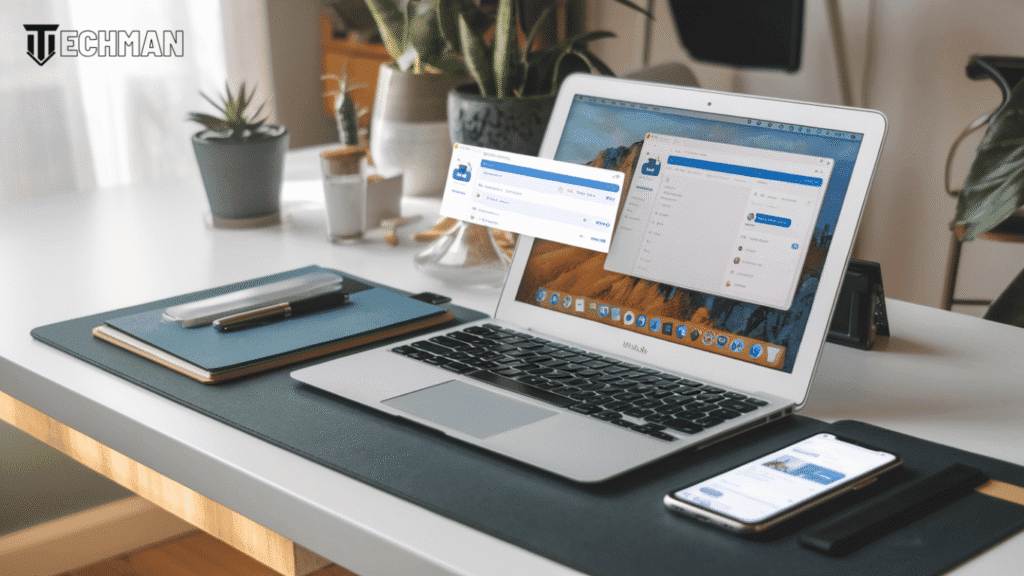
Ever caught yourself waiting for ChatGPT to load while your deadline ticks closer? Yeah, we’ve all been there.
OpenAI recently dropped their desktop app for ChatGPT, promising faster access and a smoother experience than the browser version we’ve all been using. But is downloading yet another app actually worth the storage space on your already crowded computer?
I spent two weeks using the ChatGPT desktop app for everything from content planning to code debugging, comparing it side-by-side with the web version most of us are familiar with.
What I discovered might surprise you – especially when it comes to those tiny productivity gaps that add up throughout your workday.
How to use the ChatGPT desktop app
Using the ChatGPT desktop app streamlines your AI assistant experience with native integration into your workflow. The app offers a cleaner interface than the web version, with fewer distractions and improved responsiveness for daily interactions.
Getting started is straightforward—simply download from OpenAI’s official website, install on your Mac, and log in with your existing ChatGPT credentials. The most valuable feature is the system-wide Opt + Space bar shortcut, which allows you to instantly access ChatGPT from anywhere on your computer without switching between browser tabs.
Download OpenAI’s ChatGPT app
To get started with the ChatGPT desktop experience, you’ll need to download the official app from OpenAI’s website. Navigate to openai.com/chatgpt and look for the desktop app download option. The app is currently available exclusively for macOS users running macOS 12.0 (Monterey) or later.
The download process is straightforward—just click the download button and wait for the .dmg file to complete. The file size is relatively small at around 30MB, making it a quick download on most internet connections. Once downloaded, you’ll be ready to move on to the installation process.
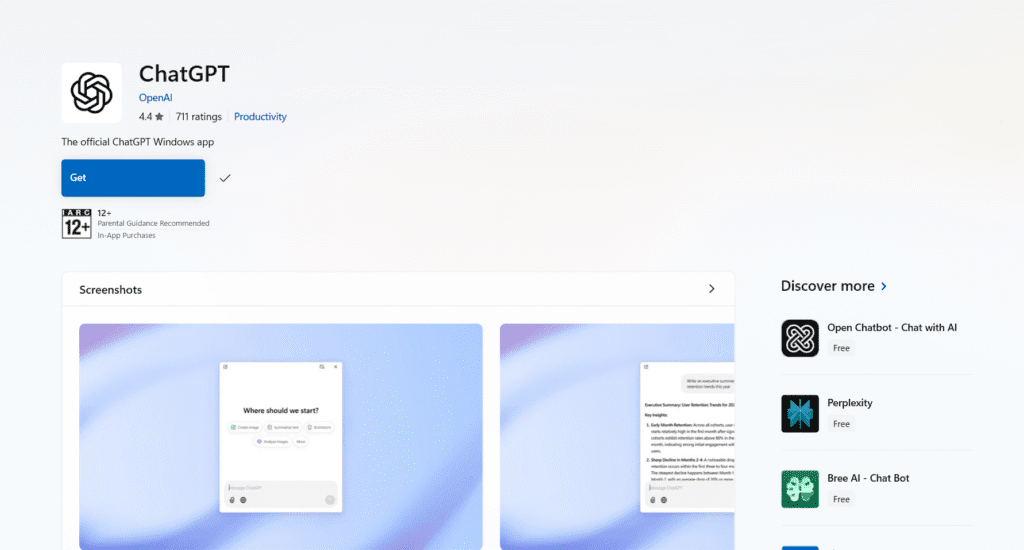
Install the MacOS app
Once you’ve downloaded the ChatGPT app, locate it in your Downloads folder or wherever your browser saves downloads. Double-click the installation file (it should be a .dmg file) to open it. You’ll see a simple drag-and-drop interface—just drag the ChatGPT icon to your Applications folder as indicated.
After the app is copied to your Applications folder, you can eject the installer. Find ChatGPT in your Applications folder or using Spotlight Search (Command + Space) and launch it. The first time you open it, macOS might warn you about opening an app from the internet—click “Open” to proceed with the installation.
Open the app and log in
After installation, locate the ChatGPT app in your Applications folder or through Spotlight search. Click to launch it. When the app opens, you’ll be prompted to log in with your existing OpenAI account credentials. If you don’t have an account yet, you’ll need to create one before proceeding.
Once logged in, you’ll see the familiar ChatGPT interface, but now in a dedicated desktop window. The app maintains the same clean design as the web version, with your conversation history on the left side and the main chat area on the right. Now you’re ready to start using ChatGPT without needing to open your browser.
Use the Opt + Space bar shortcut
One of the most powerful features of the ChatGPT desktop app is the global shortcut functionality. By pressing Opt + Space bar anywhere on your Mac, you can instantly summon ChatGPT without needing to switch applications or open a browser. This shortcut works system-wide, whether you’re writing an email, working in a document, or browsing the web.
The Opt + Space bar combination opens a mini version of ChatGPT in a floating window that stays on top of other applications. This allows for seamless integration into your workflow – quickly ask questions, generate content, or solve problems without disrupting your current task. If you need to customize this shortcut, you can do so through the app’s preferences menu under keyboard settings.
FAQs
As users explore the ChatGPT desktop app, several common questions arise. Many wonder about platform availability, with Windows users particularly interested in when they might access this convenient tool. Others question feature parity between the desktop and web versions.
Functionality concerns are also common, especially regarding Voice Mode integration and whether shortcuts work consistently across operating systems. These questions reflect the growing interest in accessing ChatGPT’s capabilities through the most efficient interfaces possible while maintaining full functionality.
Is the ChatGPT desktop app available for Windows?
Currently, the ChatGPT desktop application is only available for macOS users. OpenAI has not yet released a Windows version of the app, which may disappoint PC users who want the convenience of desktop access and keyboard shortcuts.
Windows users will need to continue using the web version of ChatGPT through their browsers for now. OpenAI hasn’t officially announced when or if a Windows desktop app will be released, though it’s reasonable to expect they may expand platform support in the future as the service continues to grow in popularity.
Can I do everything on the desktop app that I can do on the ChatGPT website?
Yes, the ChatGPT desktop app offers all the core functionality available on the web version. You can chat with different GPT models, upload files, browse the web, and access your conversation history seamlessly. The interface is nearly identical, ensuring a familiar experience for existing users.
However, there are occasional feature rollouts that may appear on the web version first before being implemented in the desktop app. OpenAI typically updates the desktop application shortly after new features launch, so any differences are usually temporary. The main advantage of the desktop app is its convenience and dedicated system-level shortcuts.
Is the new Voice Mode available on the ChatGPT desktop app?
Yes, Voice Mode is available on the ChatGPT desktop app for Mac. This feature lets you have natural voice conversations with ChatGPT directly through your computer, eliminating the need to type queries. To use it, look for the headphones icon in the interface after logging in.
Related
- How to use ChatGPT freely without giving up your privacy: Learn techniques to maintain privacy while using AI tools
- The best AI for coding in 2025: Discover top coding assistants, including recent alternatives
- Cramming for finals?: Explore free AI applications specifically designed to help with exam preparation
The ChatGPT desktop app for MacOS offers a streamlined experience with convenient features like the Opt + Space bar shortcut for quick access. While it currently lacks Windows support, the app provides most of the functionality available on the web version, making it a practical choice for regular ChatGPT users who prefer a dedicated application over browser tabs.
For Mac users who frequently utilize ChatGPT, the desktop application is certainly worth trying. Its native integration with the operating system creates a more seamless workflow compared to the web version. Whether you’re a casual user or power user, having ChatGPT just a keyboard shortcut away can significantly enhance your productivity and make AI assistance more accessible in your daily tasks.
For more such contents follow us here.
Click here to download chatgpt seach for your chrome.
Click here to download ChatGPT App for your desktop.
