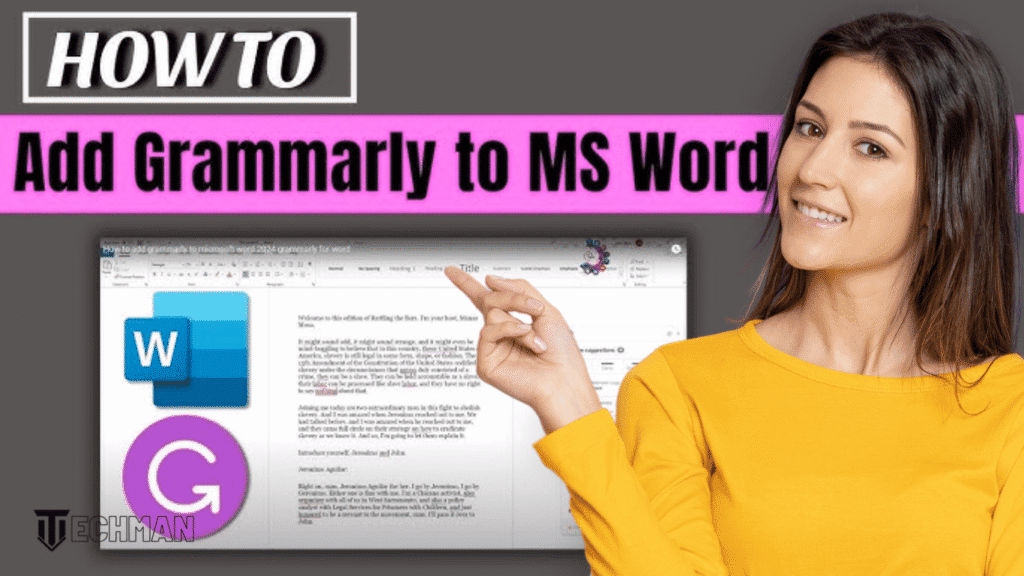If you’re someone who writes regularly in MS Word and want to add Grammarly to word! you are at the perfect and the right blog. Grammarly has become a go-to writing assistant for millions of users, thanks to its advanced grammar, spelling, and tone-checking features. But many users still wonder: “How can I add Grammarly to Word easily and effectively?” If that’s you, you’ve landed in the right place.
In this step-by-step guide, I’ll walk you through how to add Grammarly to Microsoft Word in 2025, whether you’re using Windows or Mac.
Why Use Grammarly in Word?
Before diving into the steps, let’s quickly talk about why you should even consider integrating Grammarly with Word:
- Real-time grammar and spelling suggestions
- Tone detection to make your writing more effective
- Plagiarism checker (with premium- It doesn’t come with free version)
- Clarity improvements that go beyond Word’s native tools
If you’re a student, writer, or professional, this tool can genuinely elevate your content.
Step-by-Step: How to Add Grammarly Word (Windows)
Step 1: Download Grammarly for Microsoft Office
- Visit Grammarly’s official download page.
- Click on “Get the add-in” to download the Grammarly installer.
Step 2: Run the Installer
- Open the downloaded file and follow the on-screen instructions.
- Choose to install Grammarly for Word (you can also choose Outlook if needed).
Step 3: Open Microsoft Word
- After installation, launch Word.
- You’ll see a new Grammarly tab in the top ribbon.
Step 4: Log in to Your Grammarly Account
- Click the Grammarly tab.
- Sign in with your Grammarly account (free or premium).
Step 5: Start Writing
- Grammarly will automatically start scanning your document for errors.
- You’ll see suggestions on the right panel. Click to accept or ignore them.
How to Add Grammarly to Word on Mac
Grammarly no longer offers a standalone add-in for Microsoft Word on Mac, but there’s a workaround:
Option 1: Use the Grammarly Web Editor
- Copy and paste your Word content into the Grammarly Web Editor.
- Edit your document there, then copy it back to Word.
Option 2: Use Grammarly for Mac (Desktop App)
- Download the Grammarly desktop app for Mac.
- Open your Word document in the Grammarly app to check grammar and tone.
While it’s not native integration like on Windows, it still does the job effectively.
Extra Tip for Students and Writers
If you’re working on essays, reports, or professional content, consider upgrading to Grammarly Premium. The clarity and engagement suggestions alone can dramatically improve how your writing is perceived.
✅ Final Thoughts
Adding Grammarly to Microsoft Word can be a small step that makes a big difference in the quality of your writing. It’s quick to install, easy to use, and incredibly effective.
If you found this guide helpful, don’t forget to bookmark it or share it with a friend who struggles with grammar!
Happy writing!
Read about : Is Grammarly Premium Worth the Price in 2025? Full Review. Click here.