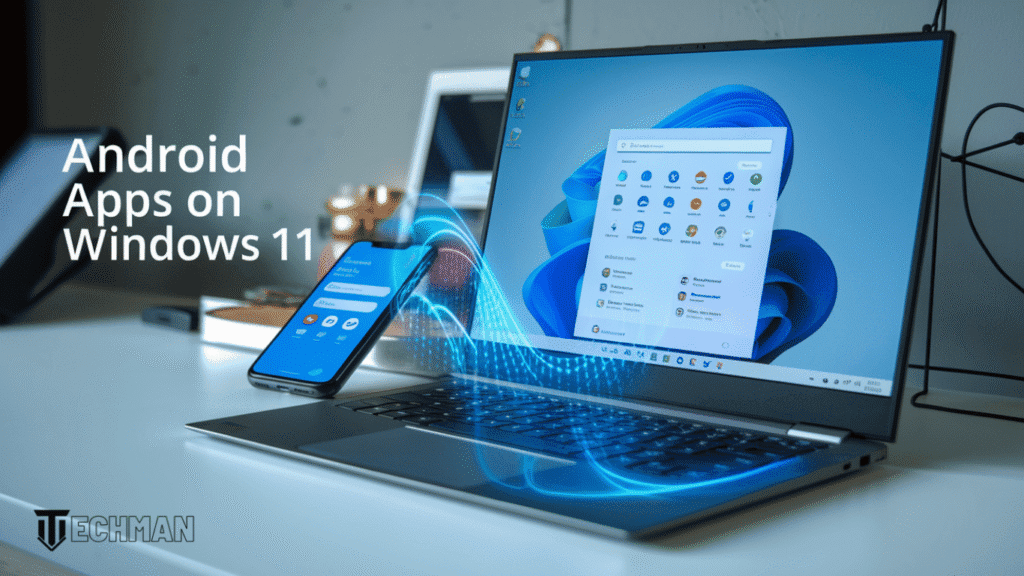
Remember that moment when you realized your favorite Android game wasn’t available on Windows? Frustrating, right?
Well, what if I told you that barrier no longer exists? With Windows 11’s built-in Android app support, your PC just became a lot more versatile.
Installing Android apps on Windows 11 isn’t just possible—it’s surprisingly straightforward once you know the steps. Whether you’re looking to enjoy mobile games on a bigger screen or boost your productivity with Android-exclusive tools, this guide has you covered.
But before you start downloading apps like crazy, there’s one critical setup step most tutorials miss that could save you hours of troubleshooting later…
Understanding Windows 11’s Android Compatibility
Understanding Windows 11’s Android Compatibility
What is Windows Subsystem for Android (WSA)
Windows Subsystem for Android (WSA) is Microsoft’s technology that enables Windows 11 to run Android applications natively. It works as a virtualization layer that translates Android API calls to Windows equivalents, creating a seamless experience without the sluggishness of traditional emulators.
Hardware requirements for running Android apps
To run Android apps on Windows 11, your PC needs specific hardware: a 64-bit processor with at least 8GB of RAM (16GB recommended), SSD storage, and a DirectX 12 compatible GPU. Your device must have virtualization enabled in BIOS settings and meet Windows 11’s general system requirements including TPM 2.0 support.
Benefits of running Android apps on your PC
Running Android apps on Windows 11 offers numerous advantages, including access to mobile-exclusive apps on your desktop, improved multitasking with larger screen real estate, and keyboard/mouse controls for precision. This integration creates a unified ecosystem where you can seamlessly switch between desktop and mobile applications without changing devices.
Preparing Your Windows 11 System
A. Checking system compatibility
Before installing Android apps on Windows 11, verify your PC meets the minimum requirements: 8GB RAM (16GB recommended), 64GB storage, and a compatible processor (Intel Core i3 8th Gen+, AMD Ryzen 3000+, or Qualcomm Snapdragon 8c+). Use the PC Health Check app to confirm your system is ready for Android app support.
B. Enabling virtualization in BIOS
Virtualization is essential for running Android apps. Restart your computer and enter BIOS (typically by pressing F2, Delete, or F12 during startup). Navigate to the Advanced or Configuration settings, find Virtualization Technology (VT-x for Intel or AMD-V for AMD), and enable it. Save changes and exit the BIOS.
C. Installing necessary Windows updates
Windows 11 requires version 22H2 or later to support Android apps. Go to Settings > Windows Update > Check for updates and install all available updates. Restart your computer if prompted to complete the installation process.
D. Setting up Microsoft account requirements
Android app support requires a Microsoft account. Go to Settings > Accounts and ensure you’re signed in with a Microsoft account, not a local account. If using a local account, click “Sign in with a Microsoft account instead” and follow the prompts to complete the setup.
Installing the Windows Subsystem for Android
The Windows Subsystem for Android (WSA) is the foundation that enables Android apps to run on Windows 11. This virtualization technology creates a compatible environment for Android applications without requiring dual-boot setups or emulators. Before proceeding, ensure your PC meets the minimum requirements: Windows 11 (Build 22000.120 or higher), at least 8GB of RAM, and virtualization enabled in BIOS.
A. Accessing the Microsoft Store
To begin installation, open the Microsoft Store on your Windows 11 PC by clicking the Store icon in your taskbar or searching for “Microsoft Store” in the Start menu. Ensure you’re signed in with your Microsoft account to download applications. The Store interface has recently been redesigned for Windows 11, featuring a more intuitive layout with categories displayed on the left sidebar.
B. Downloading the Windows Subsystem for Android
In the Microsoft Store, search for “Windows Subsystem for Android” in the search bar. Click on the official application published by Microsoft. On the app page, click the “Get” or “Install” button to begin downloading. The download size is approximately 1.2GB, so ensure you have a stable internet connection. The installation process will run automatically after downloading.
C. Configuring Initial Settings
Once installed, launch the Windows Subsystem for Android from your Start menu. The first-time setup wizard will guide you through configuration. Enable developer mode if you plan to sideload apps later. Configure resource allocation settings based on your system capabilities—allocating more resources improves performance but consumes more system memory. Select your preferred subsystem startup behavior (manual or automatic).
D. Troubleshooting Common Installation Issues
If you encounter error code 0x80073CF6, ensure your Windows is fully updated. For “Virtualization not enabled” errors, restart your PC and enable virtualization in BIOS settings (typically under Advanced Features). If WSA shows as incompatible, verify you’re running Windows 11 build 22000.120 or higher. For installation freezes, try resetting the Microsoft Store (Settings > Apps > Microsoft Store > Advanced Options > Reset) and attempt the installation again.
Setting Up the Amazon Appstore
A. Creating or signing into an Amazon account
To access the Amazon Appstore, you’ll need an Amazon account. If you already have one, simply sign in with your credentials when prompted. If not, create a new account by providing your email, setting a password, and following the verification steps. A valid payment method is recommended though not always required for free apps.
B. Installing the Amazon Appstore
Once Windows Subsystem for Android is installed, open the Microsoft Store and search for “Amazon Appstore.” Click “Install” and follow the on-screen instructions. The first launch may take several minutes as it completes the Android subsystem setup. Be patient during this process, as the system configures the necessary components for Android app compatibility.
C. Navigating the Amazon Appstore interface
The Amazon Appstore interface resembles its mobile counterpart with a clean, intuitive design. The home page displays featured apps and recommendations. Use the search function at the top to find specific apps. Categories are accessible from the menu, helping you browse apps by type. Your library section shows previously installed applications.
D. Understanding app availability limitations
Not all Android apps are available in the Amazon Appstore. Google services-dependent apps (like Gmail, YouTube, and Google Maps) won’t work because Google Play Services isn’t included. Many popular apps have Amazon versions, but the selection is more limited than Google Play Store. Some apps may have reduced functionality due to these limitations.
Installing Android Apps on Windows 11
Once the Amazon Appstore is set up on your Windows 11 system, you can begin installing Android apps. Launch the Amazon Appstore from your Start menu and sign in with your Amazon account. The interface resembles the mobile version, allowing you to browse categories, view recommendations, or use the search function to find specific apps.
After finding an app you want to install, simply click on it to view details and screenshots. Click the “Get” or “Download” button to begin installation. Windows will handle the background processes automatically. Once installed, the app will appear in your Start menu like any other Windows application. You can then launch it, adjust permissions in Settings, update through the Appstore, or uninstall via Windows’ standard removal process.
Advanced Methods: Sideloading APK Files
Understanding the risks of sideloading
Sideloading APK files bypasses the Amazon Appstore, offering access to apps unavailable through official channels. However, this approach carries significant security risks. Unlike vetted store apps, sideloaded APKs may contain malware or violate privacy. Always research apps thoroughly before installation and use antivirus software to scan downloaded files.
Enabling developer mode in WSA
To sideload apps, first enable Developer Mode in Windows Subsystem for Android. Open the WSA app, navigate to “Developer” settings, and toggle “Developer mode” on. Note the IP address displayed—you’ll need this for ADB connections. The subsystem must remain running during the sideloading process. This setting allows direct installation of APK files outside the standard app store environment.
Using ADB commands to install APK files
Download Android Debug Bridge (ADB) from the Android developer website. Open Command Prompt and connect to WSA using:
adb connect 127.0.0.1:58526
(Replace the IP address with your WSA IP). To install an APK, navigate to its directory and run:
adb install app-name.apk
The command window will display “Success” upon completion.
Recommended trusted APK sources
For safe sideloading, use reputable sources like:
- APKMirror: Verified app versions with developer signatures
- F-Droid: Open-source Android applications
- APKPure: Popular alternative with verification processes
Always verify app signatures and developer information before installation, and avoid downloading paid apps as “free” versions, as these are likely pirated or modified with malicious code.
Optimizing Android App Performance
Adjusting resource allocation for better performance
To improve Android app performance on Windows 11, adjust resource allocation through the Windows Subsystem for Android settings. Allocate more RAM (4-8GB recommended) and increase CPU cores (4+ for demanding apps). Also consider enabling continuous memory compaction and hardware-accelerated graphics for smoother performance.
Managing app notifications
Control Android app notifications by accessing the Windows 11 notification settings. Disable unnecessary notifications to reduce system overhead and prevent distractions. You can customize notification priority levels for each app through the Windows Subsystem for Android settings menu, giving important apps higher priority while limiting others.
Configuring display settings for touch and non-touch devices
Optimize display settings based on your device type. For touch screens, enable enhanced touch controls in WSA settings. For non-touch devices, adjust DPI scaling for better readability and configure keyboard shortcuts that mimic touch gestures. Proper display scaling prevents pixelation in Android apps.
Battery optimization techniques
Extend battery life when running Android apps by enabling battery optimization in WSA settings. Limit background processes for Android apps and consider using the built-in battery saver mode. Close unused Android applications completely rather than minimizing them, as they continue consuming resources in the background.
Troubleshooting Common Issues
Fixing apps that won’t launch
When Android apps fail to launch on Windows 11, first ensure WSA is running properly. Check Task Manager to confirm the service is active. If not, restart WSA through Settings. For persistent issues, clear the app’s cache by going to Settings > Apps > [App Name] > Advanced options > Reset.
Resolving compatibility problems
Not all Android apps work seamlessly with Windows 11. Check compatibility lists online before installation. For incompatible apps, try changing display settings in WSA to a different DPI or resolution. Alternatively, use an Android emulator like BlueStacks for apps that refuse to run on WSA.
Addressing performance lags
Performance issues often stem from insufficient resources. Close unnecessary background applications to free up RAM. Within WSA settings, allocate more resources to the subsystem if your computer has adequate specifications. Disabling hardware overlays and animations in Developer options can also improve responsiveness.
Updating WSA for better stability
Regular updates are crucial for optimal performance. Check for WSA updates through the Microsoft Store or Windows Update. Amazon Appstore updates are equally important, as they often include compatibility fixes. Enable automatic updates to ensure you’re always running the latest version.
When to reset or reinstall the Android subsystem
Consider a complete reset when multiple apps fail consistently or WSA becomes unresponsive. To reset, go to Settings > Apps > Windows Subsystem for Android > Advanced options > Reset. For severe issues, uninstall WSA completely through Settings, restart your computer, and reinstall fresh from the Microsoft Store.
Bringing Android apps to your Windows 11 PC opens up a whole new world of possibilities. From setting up the Windows Subsystem for Android to installing apps through the Amazon Appstore, the process is straightforward when you follow each step carefully. For more advanced users, sideloading APK files provides access to apps beyond what’s available in the official store, though it requires extra caution.
Remember to regularly optimize your Android apps’ performance by managing system resources and keeping both Windows 11 and the subsystem updated. Should you encounter issues, the troubleshooting strategies outlined above will help you resolve most common problems. Now that you’re equipped with this knowledge, go ahead and enhance your Windows 11 experience with your favorite Android applications!
For more such contents follow us here. Click here
Also follow us on Instagram: Click here
